Permissions
Provide a quick overview of given permissions in a wiki site
Permissions ... a really huge field, where you can discuss a lot (and more). In every system (not just SharePoint), permissions are needed to give users specific rights or just to secure specific content / documents. We´ve talked about the need of permissions and the roles users can receive in a former article.
One side is to grant users with specific roles / permissions, but the other side is to keep track of all groups. If you are an administrator and want the users to get a quick overview of given rights, you may want to create a cockpit-like page, where the "Site Users"-web part is used to provide this information.
The "Site Users"-web part can be configured to display the users of just one group or all users within the web. The web parts can be placed on a page from an administrator and all users can get an overview of the provided information.
The users don´t need administrator-privileges to get the information into the web part.
Steps to do:
- Create a page (store it in "SitePages" or in a library of your choice).
Don´t use the WikiPage-library in this scenario. We are not creating a wiki page, we are creating an overview page, which has primarily nothing to do with the Wiki itself.
- Switch into the edit-mode of your page and choose "Add Web part".
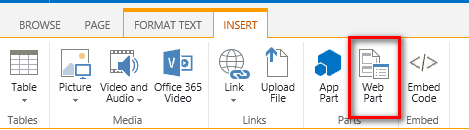
- Choose "Site users" and add the web part to your chosen location.
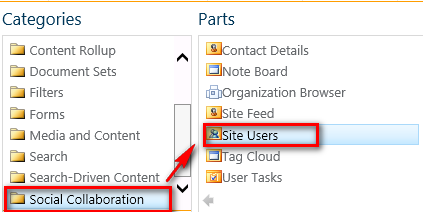
- Initially, all users will be shown on first load of the web part. If you have organized all users within the given groups (or if you created your own groups), you have to change the display of the web part.
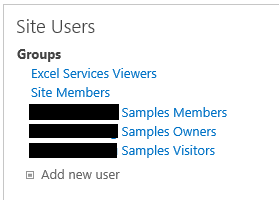
To change the display to a different group, please edit the web part and enter your group name.
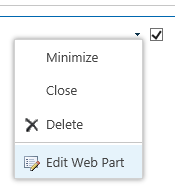
You can use one of the following options:
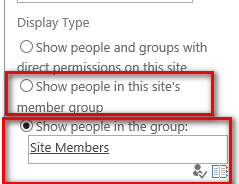
- The first option will result in displaying the users from the standard members group within the web part
- The second option will use the given group for displaying the users
- The result (after changing the web parts title) will be something like this.
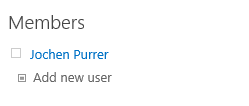
With the given example, it will be possible to create a page, where you can have multiple instances of the "Site Users"-web part. Each web part can display a different group. This could be helpful, if you have multiple groups with multiple roles in your site.
Hint / keep in mind:
SharePoint groups have different options of displaying the memberships of users. If you switch into your group´s group settings and look at following settings, you will see these options.

In most cases the settings provided within the screen should be the setup to go.
If you switch back from "Everyone" to "Group Members", some people may see a blank web part on your page (they won´t see the members of this specific group). This is no really big problem, but you have to keep this settings in mind.