Adding a new BlueBridge Glossary Webpart
How to add a new BlueBridge Glossary Webpart to your page, including the creation of the respective list.
To add a new modern layout page to your SharePoint (Online) Site, you need to navigate to the overview of your Site Pages library. Click on the "+ new" button in the grey line and add a new "Site Page" to your library.
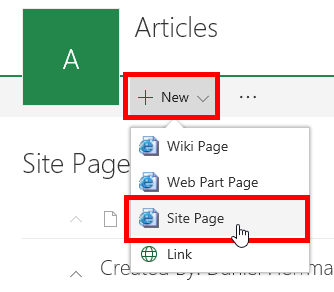
Type in the name of the page and click the plus sign below to select the BlueBridge Glossary Webpart from the list of available webparts.
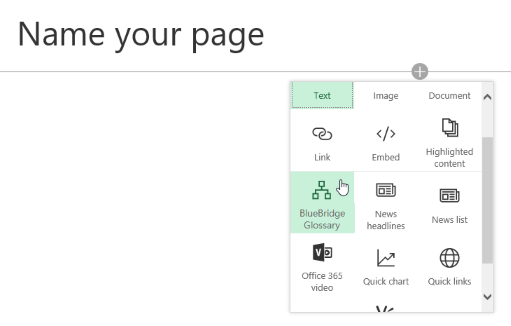
The webpart will be added to your page. Type in the name of the list which will be created automatically for you to bear the content of the glossary. Little hint: Give it a unique and speaking name to make sure it will not be used wrong.
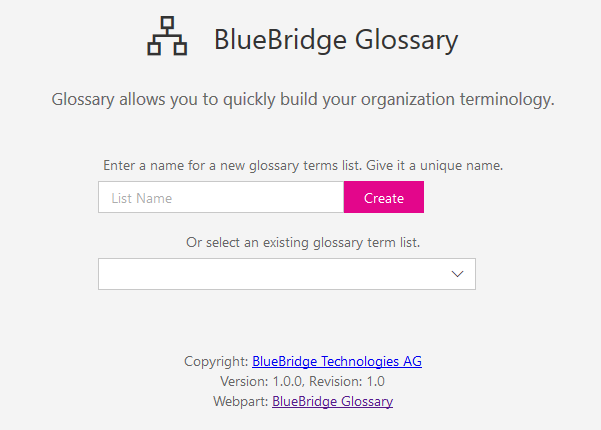
In case you want to connect to a previously created list, click the edit icon in front of the webpart and select the respective list (more information about the settings can be found here). After you have saved the page by clicking the "Save and close" button, you can start filling your glossary, which will be handled in the next user guide article.