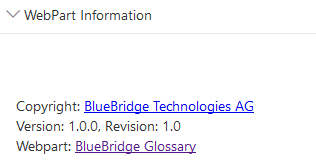Configuring the BlueBridge Glossary WebPart
A closer look at the available settings of the BlueBridge Glossary WebPart.
Using the edit icon in front of the BlueBridge Glossary WebPart, you can reach the WebPart properties to customize the WebPart to your needs.
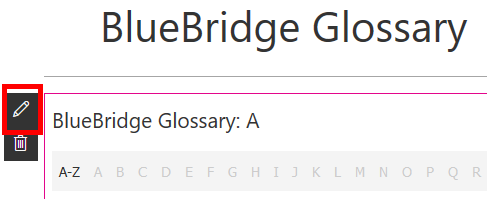
General
The section General offers you to edit the title and the description (tooltip) of your BlueBridge Glossary WebPart.
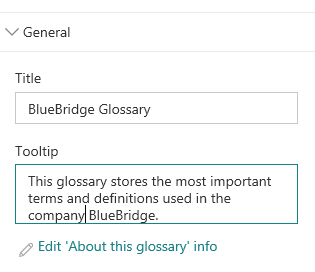
Data
In the section Data you can change the connected list containing the data for your glossary. You can select an already created list from the dropdown menu or create a new one entering its name into the textfield "List Name" and hitting the "Create" button.
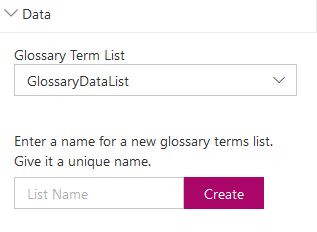
Letter Display
The third section is called Letter Display and handles the letters on top of your glossary used for the navigation. You can decide whether the first available letter should be initially selected and choose between two different display modes of the letters.
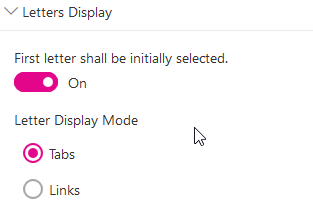
Terms Display
The Terms Display section gives you the possibility to change the behaviour of the glossary entries. Here you can decide whether you want to see all terms after clicking on "A-Z" and whether you want to see who was the last editor of the term.
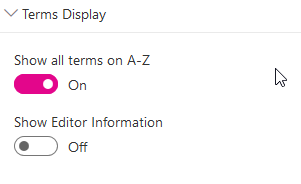
WebPart Information
The WebPart Information shows you the version number of the BlueBridge Glossary WebPart you have installed. You can compare this version number to the latest version in the downloads section.