Overview
Information is generally stored in SharePoint, but there is often a requirement to export or use that information outside of SharePoint. This might be to share data with partners, or to backup and archive files internally.
The following pages will give you an idea as to some of the ways that BlueBridge Save2Disk can help you:
- Sharing information with external partners
- Simple Archiving
- Migration
- Backup
- Website Content Management
Teamsite Example
Click on the image below to download a sample Save2Disk export. Then simply unzip and double-click on "index.html" or "sharepoint.hta"
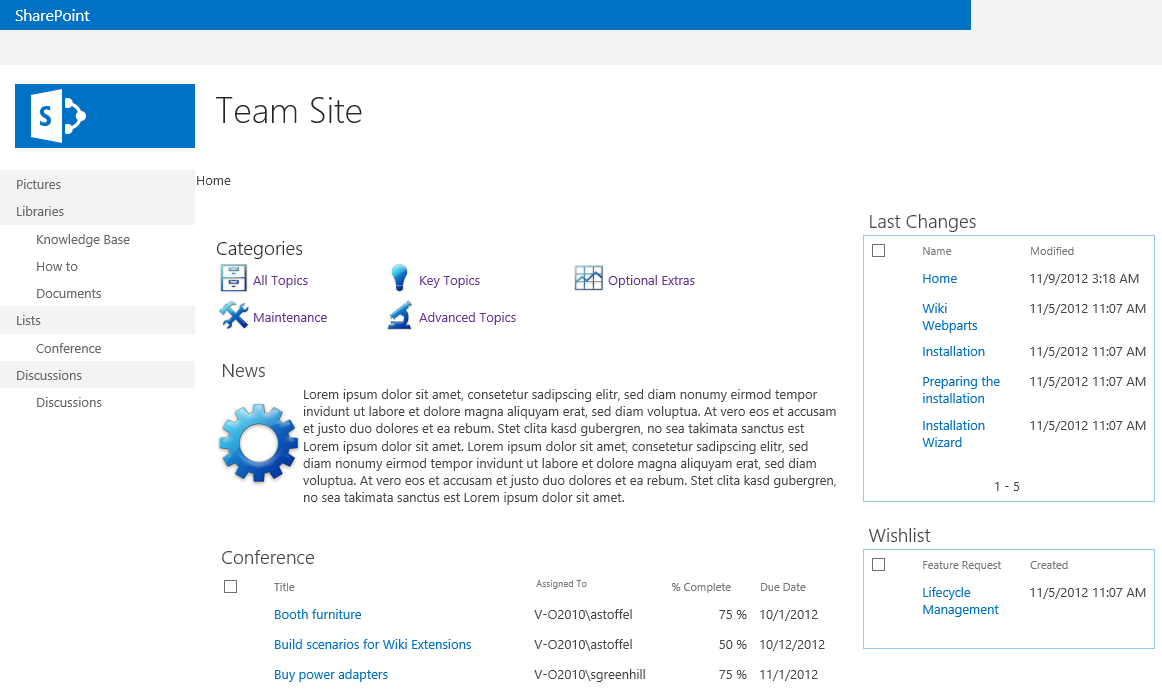
This example is of a site collection that contains 6 (identical) subsites. Click on e.g. "Technology" to view one of the teamsites and then browse the documents, lists and wiki.
Conference Example
Click on the image below to download a sample Save2Disk export. Then simply unzip and double-click on "index.html" or "sharepoint.hta"
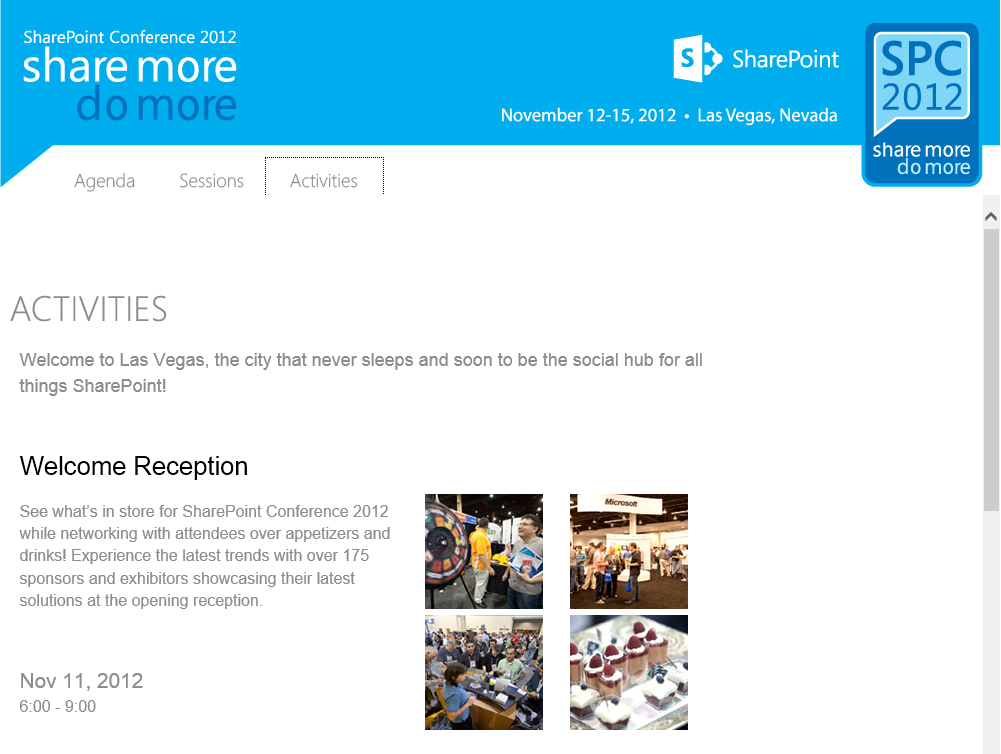
This example shows an exported SharePoint site that was used to list conference information on a SharePoint site. That way, users can take the export with them and view it offline. This is a great way of reducing printing costs while still providing useful information to conference delegates or meeting participants.
External Partners
Not every company has the resources to maintain a secure extranet where their employees can exchange documents with external partners. Giving partners access to the internal collaboration platform is also not an ideal solution.
BlueBridge Save2Disk allows you to manage your projects on your internal SharePoint and then send the relevant libraries or even the whole project site to your partners.
Simple Archiving
Conventional archiving solutions are generally very complicated and also rather expensive. Save2Disk offers you a low-priced and easy-to-use alternative that is designed to help you with simple archiving requirements.
If you have to adhere to strict compliance requirements, then Save2Disk is probably not the right tool for you. But if you're most concerned with just being able to save and then access your files easily, then Save2Disk offers you a great way of doing this.
Migration
One of the key questions you need to ask when migrating content to a newer version of SharePoint is: what should be done with the old content? Generally speaking, there are three options:
- Content should be migrated to the new platform
- Content should not be migrated (effectively: it should be deleted)
- Content should not be migrated to the new platform, but should still be available in an emergency
Save2Disk offers a great way of choosing the third option. You don't need to keep an old SharePoint 2007 farm running in order to restore documents that have been archived: You can simply open the Save2Disk export without having to install anything.
Backup
Use BlueBridge Save2Disk to back up your SharePoint data quickly and effectively. Content is saved in an export folder and can be opened directly in Windows Explorer, your browser or with the HTML application (.hta) that is included with each export. No installation is required.
Files are saved "as is" – that is, Word documents are transferred as Word files and can be opened directly without any conversion.
Website Content Management
Use SharePoint Wikis to write and edit website content, then export using BlueBridge Save2Disk and copy the files to your website server to publish the changes. This saves time, helps keep an overview of what is being done on the website and saves on training cost, as the authors already know how to use SharePoint.